Opening a Project – Permissions and Ports
Overview
This option is used to open a project that has been previously created.
The project can be local (that is, the project is hosted on the same computer you are using) or it can reside in a remote server (a central Bizagi Server).
Requisites
To open a project, you will need to make sure your user is authorized to do so.
Consider the following authorization settings when opening a project:
-
Your user needs to be explicitly defined as a member of the Bizagi group.
If you are connecting to a project hosted on a remote server, then you will need to make sure that your user also belongs to the Bizagi group at that remote server.
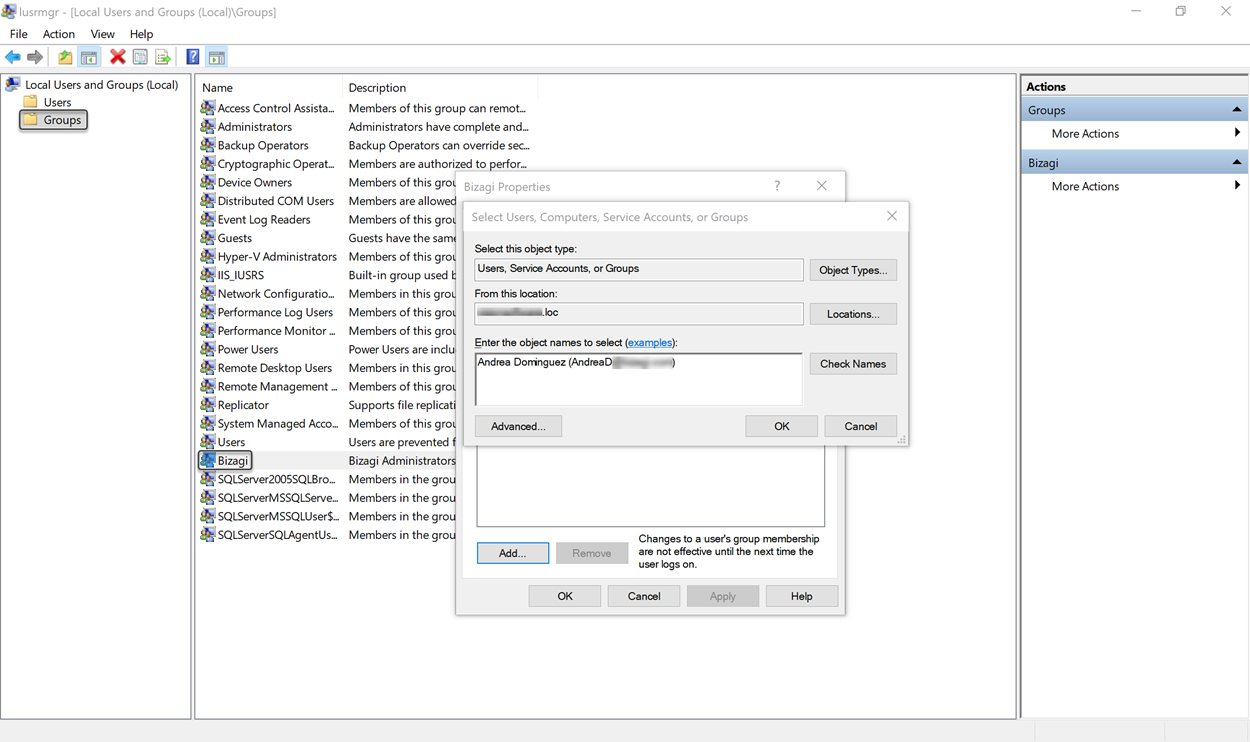
-
If the Bizagi Studio security feature has been configured for this project, make sure that your user is authorized to open the project and work in the relevant processes.
For more information about the Bizagi Studio security feature, refer to How to configure Bizagi Studio security.
Opening the Project
To open an existing project, you can either:
- Open a recent project
- Open a project from the whole opened projects' list
- Connect remotely to a Bizagi project.
How to Open a Recent Project:
-
Open Bizagi Studio and locate the matrix containing the most recently opened projects. Select the one you prefer.
On the matrix you find the following information:
Column Description Name Title of the project and the path where it is saved. Version Number of the current project version and a button to update it to the installed application's version. Access date Date when the project was last accessed. Database server Name of the Server where the project is hosted and three vertical dots to select other server where the project is hosted.

- If the version of your application is higher than the version of the project you select, a warning message appears. Select Yes for the project to upgrade and open.
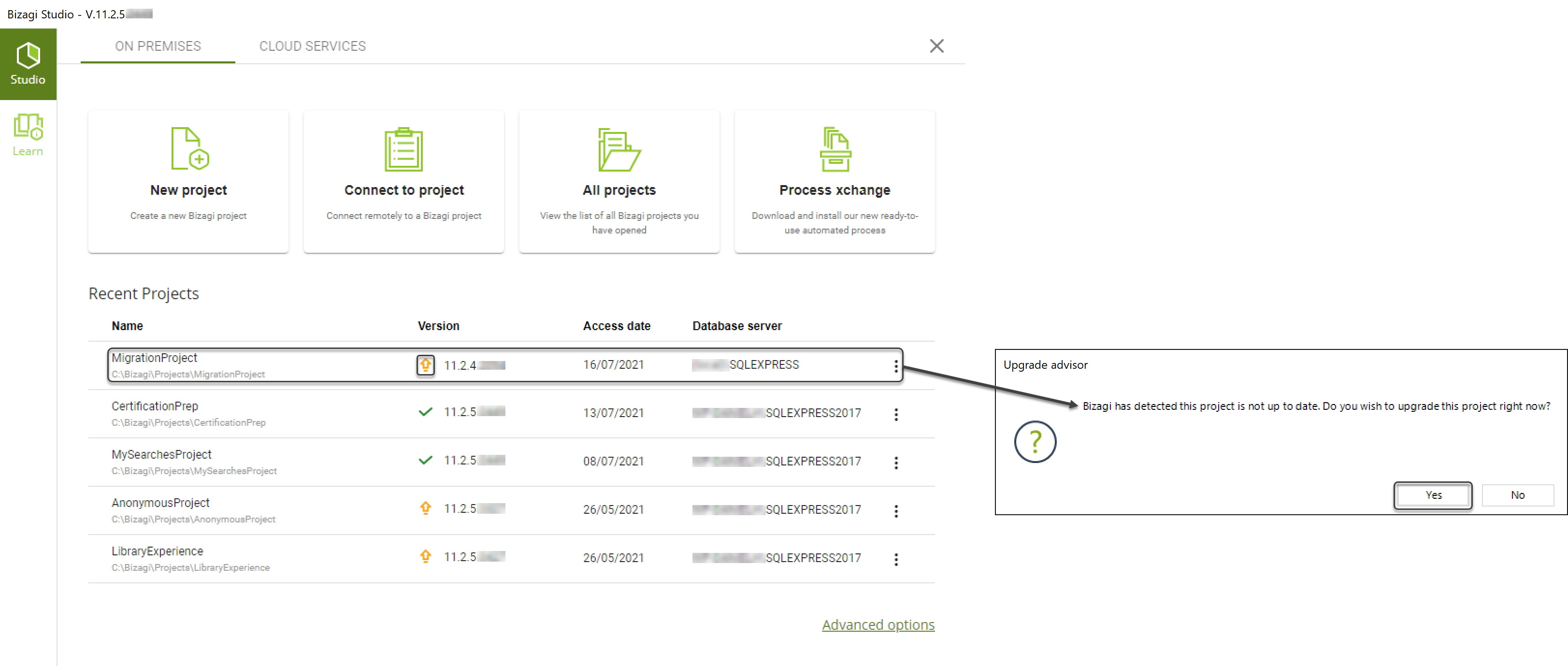
How to Open a Project from the Whole Opened Projects List:
- Open Bizagi Studio and select the All Projects tab.
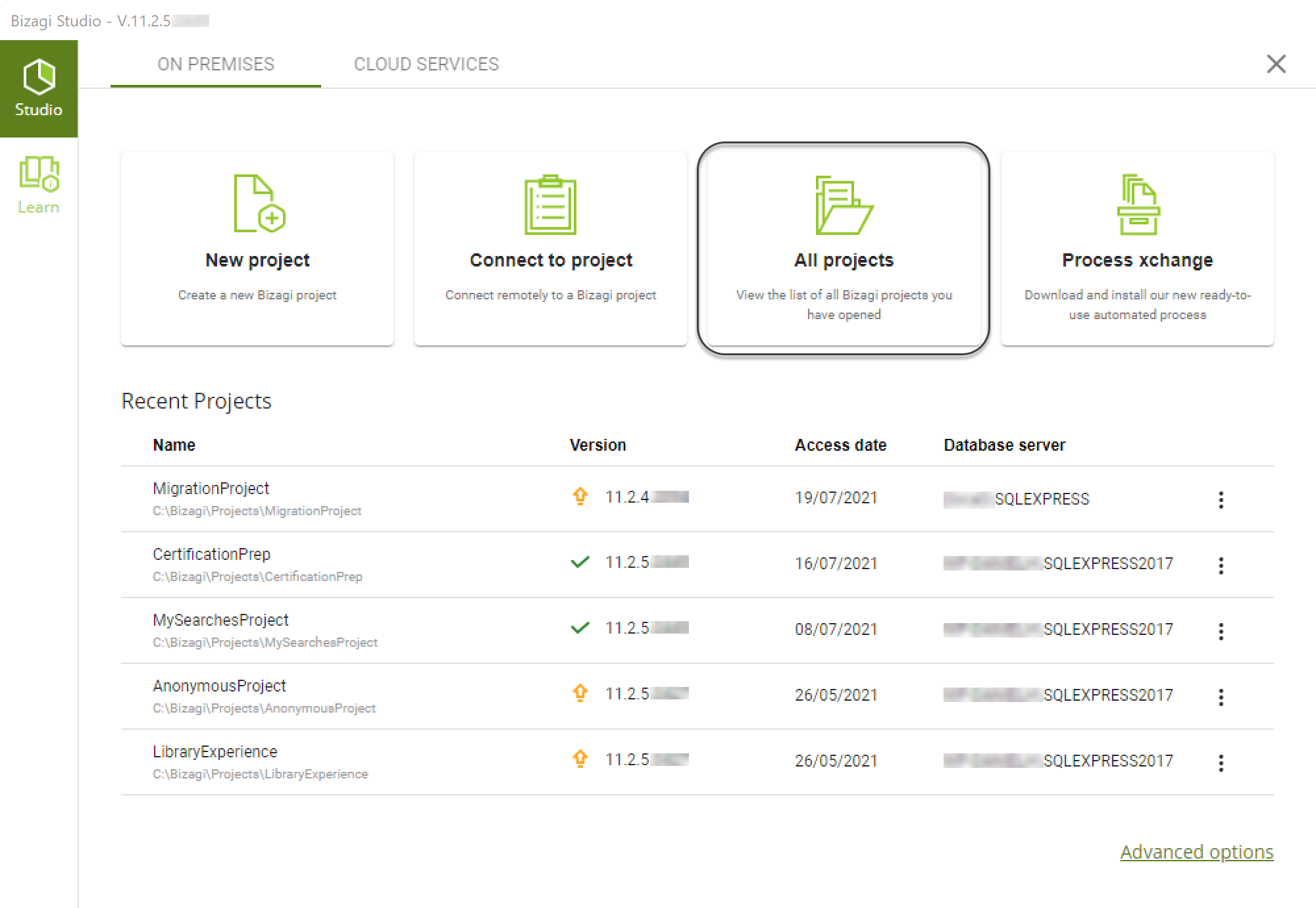
-
A list of all projects opens. Select the one you prefer.
If you cannot find the project you want to open, use the filter bar and type the values of the project you are looking for.
On the matrix, find the following information:
Column Description Name Title of the project and the path where it is saved. Version Number of the current project version and a button to update it to the installed application's version. Access date Date when the project was accessed, and a button to update it. Database server Name of the Server where the project is hosted and three vertical dots where you find options to: Delete the project, Change the database or upgrade the project. 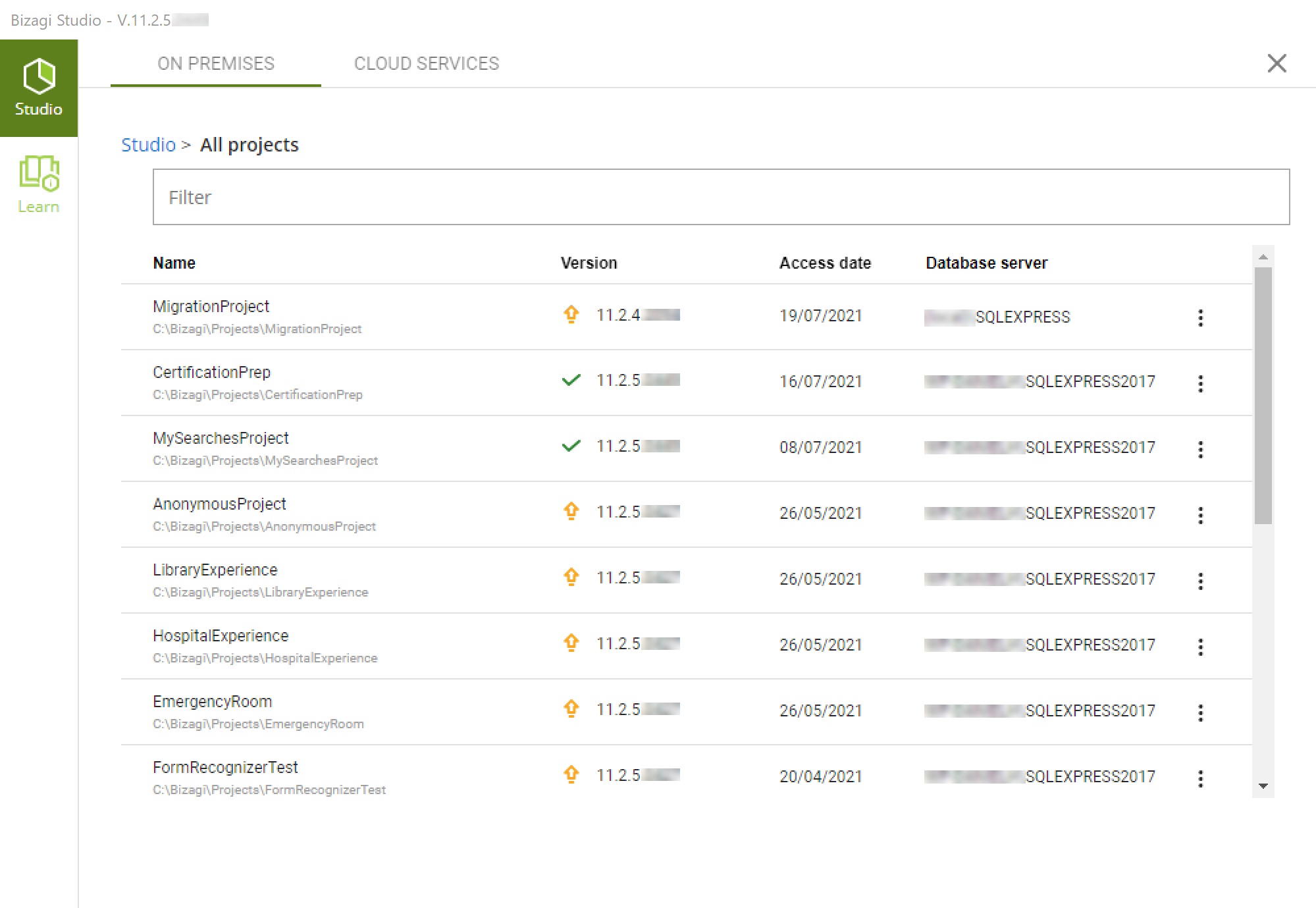
-
If the version of the application you have installed is higher than your project version, a warning message appears. Click Yes for the project to upgrade and open.
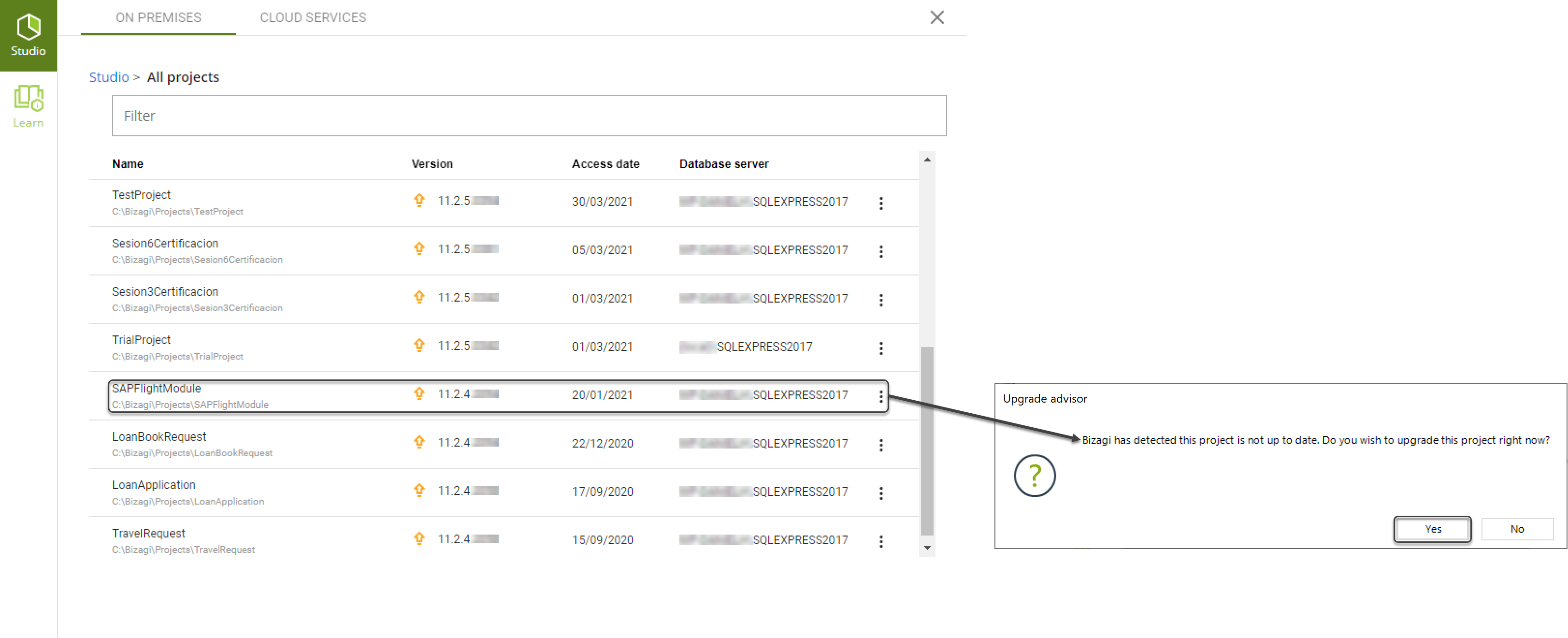
How to Connect Remotely to a Bizagi Project:
-
To connect to the project from the workstations, open Bizagi Studio, and select the Connect to Project option at the main window.

-
Select the central server hosting the project, and then select the project.
Then click Done.
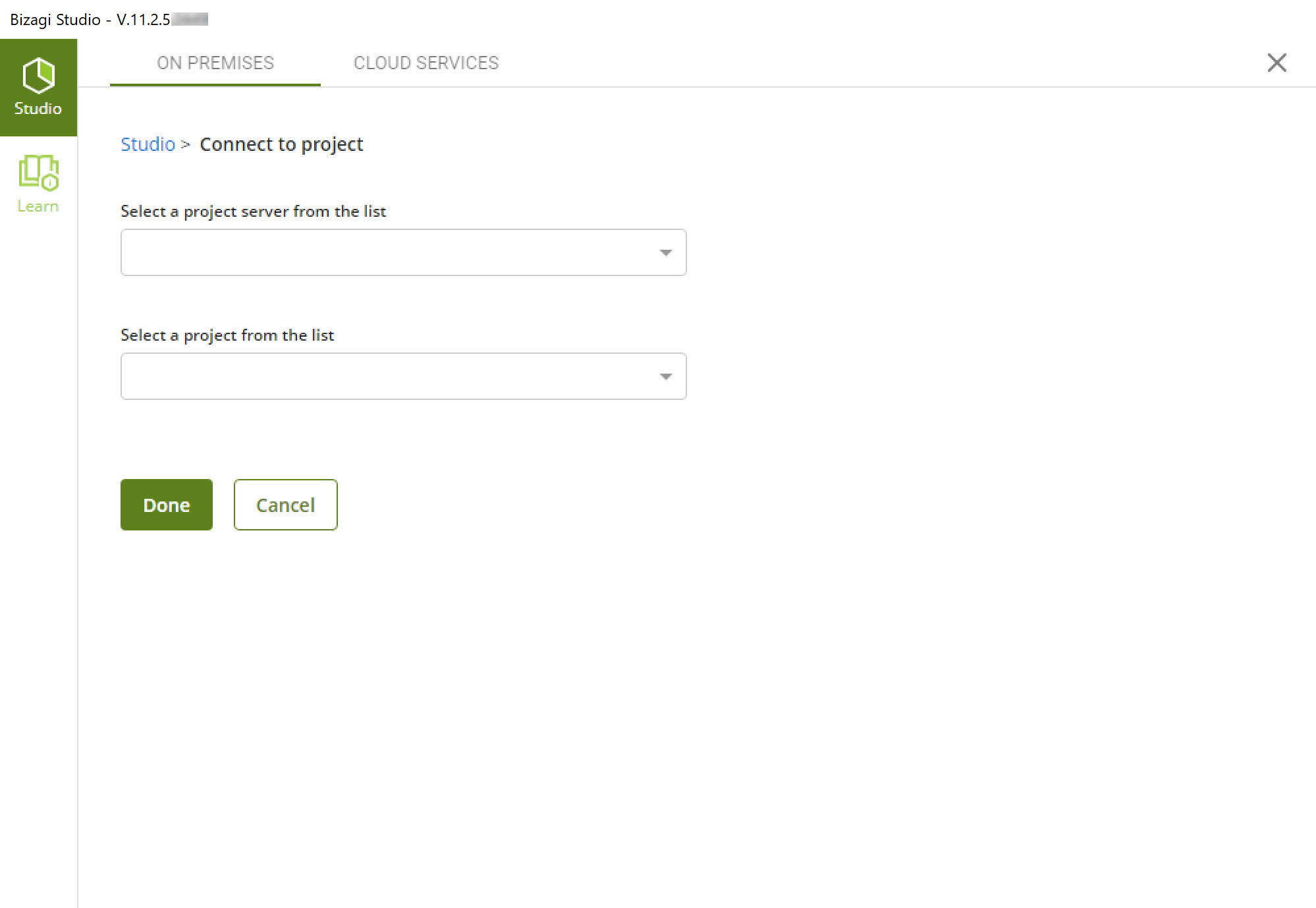
-
Once the project loads up, the setup is complete.
From this point on, process analysts may connect to the project by selecting it on the Recent Projects shortcut on the initial Bizagi Studio screen.
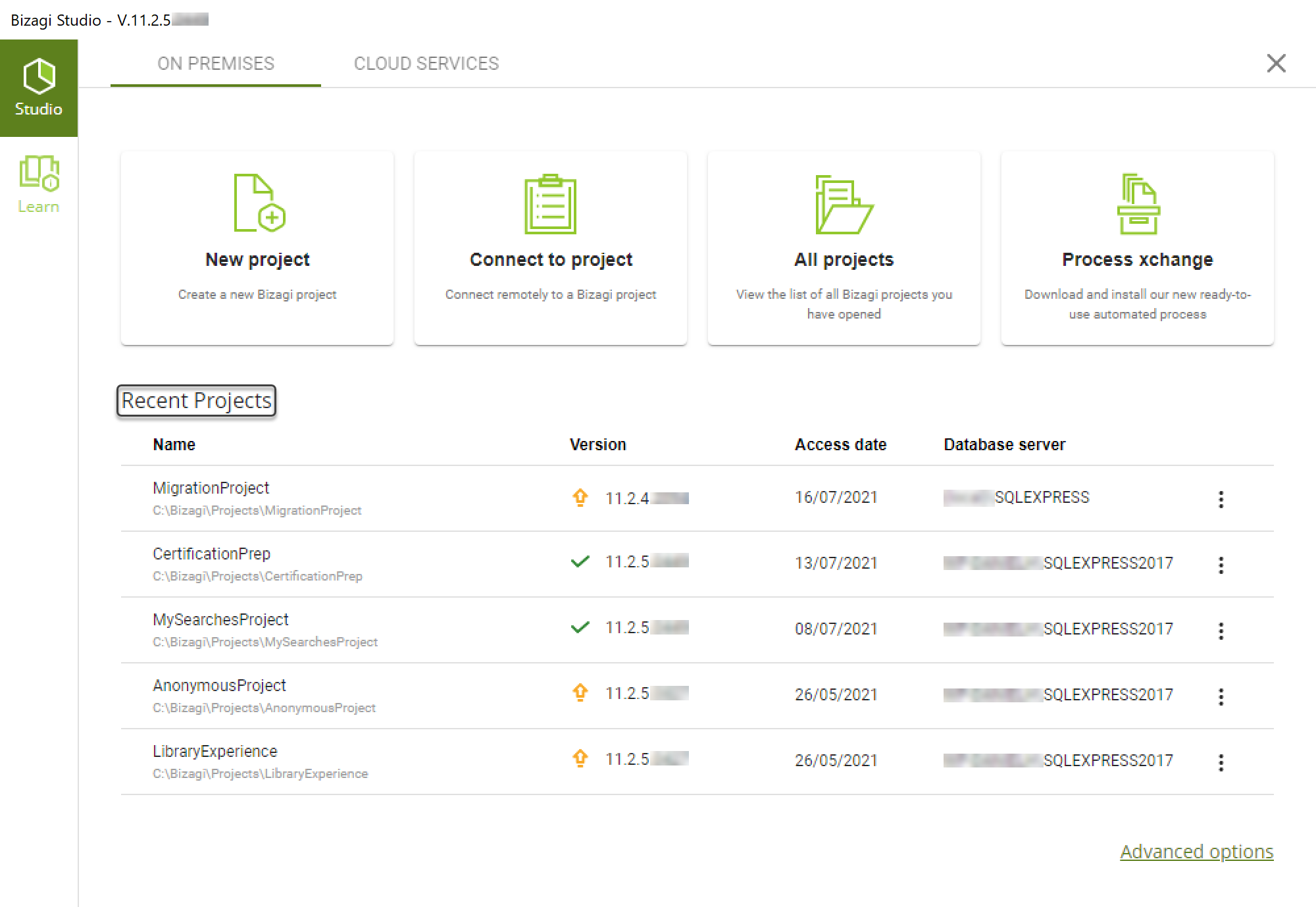
Important
Consider these aspects when using the open existing project option:
-
Same Bizagi Version
To open a project hosted on a remote server, make sure the Bizagi Studio version you have installed matches the one currently installed at the remote server.
-
Network-Connected
To open a project hosted on a remote server, make sure that the remote server is within your machine's network.
However, you may open a project hosted on a server with a different domain or a Workgroup configuration. If the machines involved are not under the same domain configuration, then you need to have authorized administrator credentials to access the remote server. The communication between the Bizagi Studio and the Bizagi Server hosting the project uses the following ports:
- TCP 5679 for projects in the .NET platform.
- UDP ports: 50051, 50052, and 50053 to automatically discover other eligible Bizagi servers in the network (optional).
-
Disjoin When Done
When connecting to a remote project, it is strongly recommended that the administration tasks for that project (e.g., deployment of processes, upgrading the project to a newer Bizagi version) are done directly at that remote server.
It is not recommended to perform such tasks (deployments, project upgrades) from user workstations.
In case you no longer want to open the project from your workstation, you may use the Disjoin option to un-register the project instead of deleting it.
For more information about this option, refer to Managing your projects.